Contents
Objective
After reading this Article, You should have an understanding of –
- User creation and permission
- Group creation and permission
- User addition to the Group
Introduction
In any CMS, the user, group, and their permission are key factors for authorization and access. It determines what actions a user or group can perform and who is allowed to view a particular resource in AEM. It is one of the most important tasks that should be planned carefully for long-term scalability and maintenance of resources and websites.
Hence, without any further delay, let’s get started:
User creation and permission
AEM provide the console to create users:
- Login to AEM using admin or any user with admin rights.
- Once login, navigate to useradmin – http://localhost:4502/useradmin
- Click on Edit -> Create -> Create User to create a user.
- Fill out all the required details (ID, Last name and password) and click on Create.
- Double click on the user to update the properties and permissions.
- Click on save to apply the changes.
Group creation and permission
AEM provide the console to create group same as users:
- Login to AEM using admin or any user with admin rights.
- Once login, navigate to useradmin – http://localhost:4502/useradmin
- Click on Edit -> Create -> Create Group to create a group.
- Fill out all the required details (ID, Last name and password) and click on Create.
- Double click on the user to update the properties and permissions.
- Click on save to apply the changes.
User addition to group
AEM provides the console to add users to groups for all group permissions:
- Login to AEM using admin or any user with admin rights.
- Once login, navigate to useradmin – http://localhost:4502/useradmin
- Search the group using group id and double click to open the members.
- Now search the user and drag into members.
- Click on save to apply the changes.
Conclusion
- So, in this post, we attempted to create a user, a group, and add a user to a group. I hope you enjoyed this post. If you find it useful, leave us a comment. I would love to hear your thoughts and suggestions to make it better. Also, you can connect with me on LinkedIn, Instagram, or Facebook.
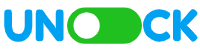
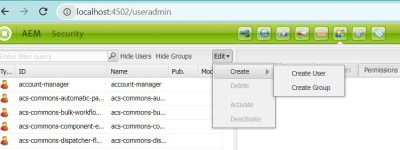
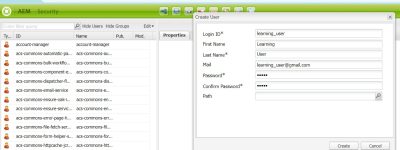
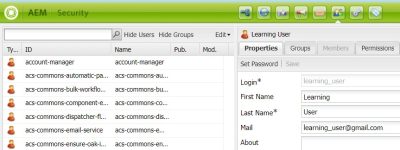
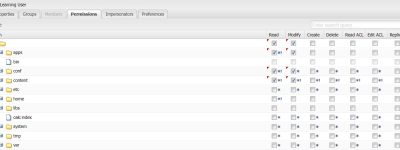
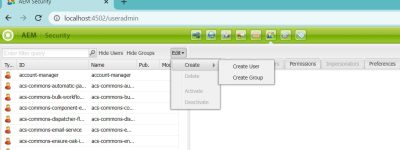
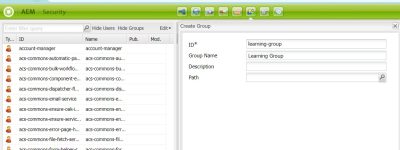
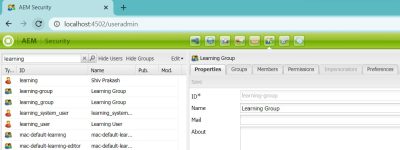
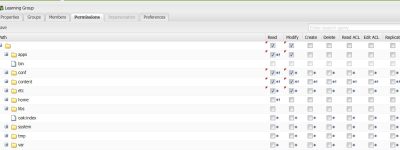
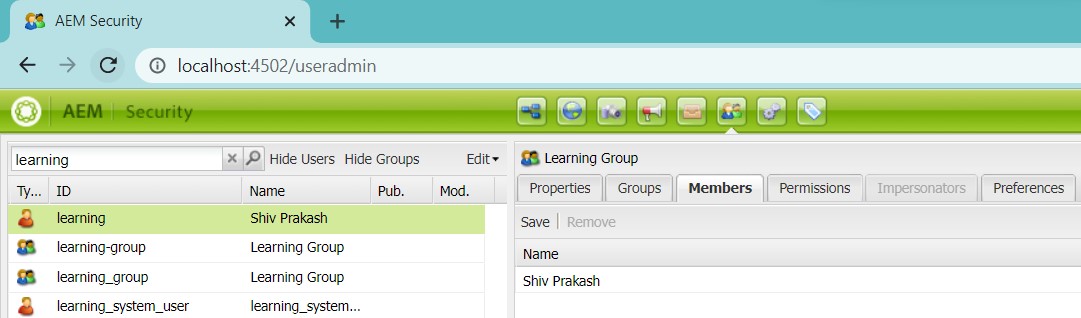
[…] AEM, we have the useradmin console to create users, groups, and permissions – AEM user and group creation and permission, but sometimes we encounter the scenario of creating the user and group programmatically. For […]